Adobe Fonts Missing from Drop Down List
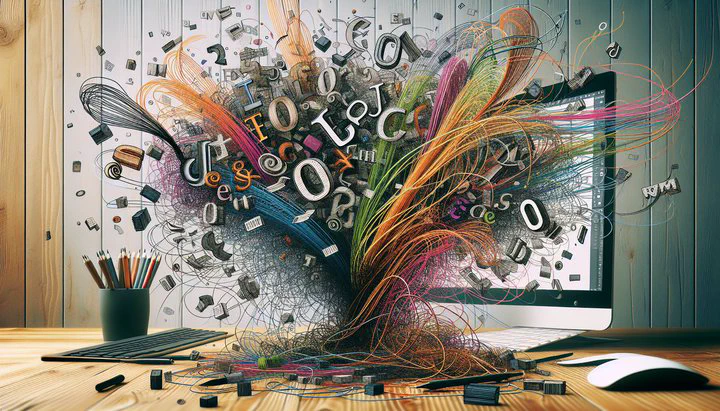
Understanding the Problem
Are you opening your design software and noticing that many Adobe fonts are missing from the drop-down list? You’re not alone! This is a common issue that can be incredibly frustrating, especially when you rely on specific fonts to bring your creative vision to life. Imagine having a project deadline looming and suddenly finding that the perfect font you planned to use has vanished from your options.
Sometimes, you might see that a font is there, but it just says “activating…” forever and they never install. This can leave you stuck, unable to proceed with your design work. It’s like waiting for a train that never arrives—frustrating and time-consuming. Even though these fonts are available on the Adobe Fonts website, they don’t show up in your design software where you need them.
This problem is more than just an inconvenience. It can disrupt your workflow and cause unnecessary stress. As designers, we depend on our tools to work seamlessly. When something as crucial as fonts become unreliable, it can feel like hitting a roadblock. Understanding why these issues happen and how to fix them is the first step toward getting back on track and letting your creativity flow.
Troubleshooting Steps
If you’re facing the issue of Adobe fonts missing from the drop-down list, don’t worry—there are steps you can take to resolve it. Let’s dive into some practical solutions to help you get those fonts back where they belong.
First, check your Adobe Creative Cloud settings to make sure your fonts are correctly synced. Open the Creative Cloud app on your computer and navigate to the “Fonts” tab. Ensure that font syncing is enabled. Often, switching the sync setting off and on can help bring back your missing fonts.
Next, try removing and reinstalling from the Adobe Fonts website, even if it seems like removing and reinstalling from the Adobe Fonts website does nothing at first. Try removing the fonts from the Adobe Fonts website and then adding them back. This can force a re-sync and often resolves the issue.
Don’t forget to check your internet connection and ensure that it’s stable. An unstable or weak connection can interfere with font activation, causing them to remain stuck on “activating.” Additionally, make sure your Adobe Creative Cloud app is up-to-date. Outdated software can cause synchronization problems, so keeping everything current can help prevent these issues.
If you’ve tried these steps and many Adobe fonts are missing from the drop-down list, consider reaching out to Adobe support for further assistance. They can provide more personalized help and may have additional solutions to offer.
By following these troubleshooting steps, you’re taking important actions to regain control of your font library and get back to creating amazing designs without interruptions.
Understanding the Causes
To truly solve the issue of Adobe fonts missing from the drop-down list, it’s helpful to understand why it happens in the first place. Knowing the possible causes allows you to prevent these problems from occurring again, saving you from future headaches.
One common reason for missing fonts is network issues. If your internet connection is unstable, it can interrupt the syncing process, causing fonts to disappear from your list. Think of it like trying to watch a video online with a weak Wi-Fi signal—it just doesn’t work well. Without a stable connection, the fonts can’t fully activate and may remain stuck on “activating…” indefinitely.
Sometimes, the problem lies with Adobe’s servers. Adobe Creative Cloud relies on its servers to sync and activate fonts. If there’s an issue on Adobe’s end, such as server maintenance or a temporary outage, it can lead to fonts not displaying correctly in your software. It’s like when a popular website goes down and you can’t access it, even though it should be available.
Software updates and bugs can also play a role. If your Adobe Creative Cloud or design software isn’t up-to-date, it might not sync fonts properly. Updates are crucial because they often fix bugs and improve functionality. In some cases, bugs within the software can disrupt the font synchronization process, causing fonts to vanish or not activate as expected.
To stay aware of these potential issues, it’s a good idea to keep an eye on Adobe’s known issues and updates. Checking community forums and official announcements can provide insights into any widespread problems. Engaging with these resources can keep you informed and help you troubleshoot effectively when problems arise.
By understanding the underlying causes, you’re better equipped to handle and prevent the frustration of missing fonts. This knowledge empowers you to maintain a smooth, uninterrupted creative process, ensuring your design projects are always on track.
Exploring Alternative Solutions
When you find that Adobe fonts are missing from the drop-down list, and nothing seems to work, it might be time to explore some alternative solutions. These alternatives can help you access the fonts you need or work around the issue until Adobe provides a fix.
One option is to try using alternative font management tools. These tools can help keep your fonts ready to use, even if Adobe’s system has problems. They can help you organize your font library and ensure that the fonts you need are always available, even when Adobe’s system falters. Look for tools that are compatible with your design software and have good reviews from other designers.
If you’re still having trouble, don’t hesitate to reach out to Adobe support. They have a team of experts ready to assist with issues like missing fonts. Adobe support can provide personalized help and might have additional solutions that aren’t widely known. They can guide you through more advanced troubleshooting steps or inform you about ongoing issues that are being addressed.
Another valuable resource is the design community forums. Joining forums where other designers share their experiences can be incredibly helpful. Places like the “Adobe” or “fonts” subreddits are great for finding shared solutions and tips from people who have encountered the same problem. You might discover a workaround or solution that you hadn’t thought of before. Share your issues and solutions in the DesignResolve community too, and invite others to be part of the conversation.
While these alternatives may not solve the problem instantly, they can provide temporary relief and support while you wait for a more permanent resolution from Adobe. By staying proactive and engaged with the community, you can continue your creative work with minimal disruption and find innovative ways to overcome challenges.
Conclusion and Community Support
Dealing with Adobe fonts missing from the drop-down list can be a real challenge, but remember, you’re not alone in this. By understanding the problem, troubleshooting effectively, and exploring alternative solutions, you’re taking significant steps toward resolving the issue and getting back to your creative work.
It’s important to remember the power of community support. Engaging with others who have faced similar challenges can be incredibly reassuring and helpful. Platforms like the “Adobe” and “fonts” subreddits are excellent places to share your experiences and learn from others. By participating in these communities, you can gain new insights, discover alternative solutions, and even provide support to fellow designers.
Join us in the DesignResolve community and share your experiences. Your insights could help others, and together we can find solutions that keep creativity flowing.
Don’t hesitate to share your own solutions and experiences. Your insights could be the key to helping someone else overcome the same problem. Community involvement not only helps solve technical issues but also fosters a sense of camaraderie among designers. It’s a great way to stay inspired and connected.
If you’ve tried everything and still find that many Adobe fonts are missing from the drop-down list, reaching out to Adobe support is always a viable option. They can offer additional guidance and may be able to address your specific issue more directly.
Remember, every challenge is an opportunity to learn and grow. With the right support, you’ll overcome any obstacle and continue to create amazing designs. Stay engaged, keep exploring, and continue sharing your experiences. Together, we can navigate these challenges and ensure that creativity never takes a backseat.