Fix Adobe Reader Session Management Issues
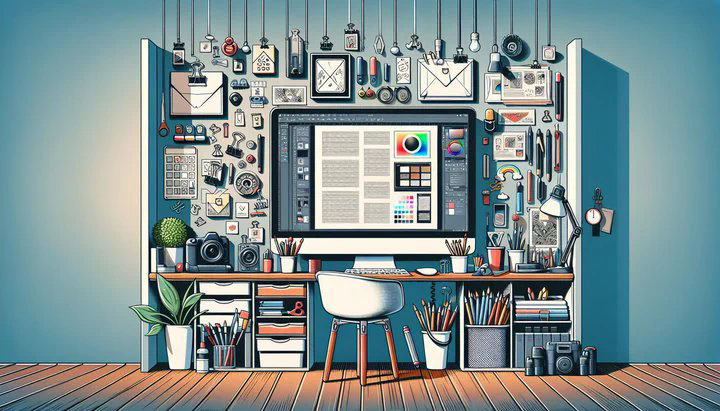
How to Solve Adobe Reader Session Management Problems
Have you noticed Adobe Reader opening on its own or forgetting the PDFs you had open? You’re not alone in facing these Adobe Reader session management problems. Let’s explore what’s going on behind these issues and how you can fix them.
One common issue is Adobe Reader automatically launching by itself. This can happen for various reasons. Sometimes, it’s due to system settings that allow programs to run at startup. Other times, it might be because of Adobe Reader’s preferences that are set to launch the application automatically. Either way, it’s important to know how to stop it from happening so you can control when the program opens.
Another problem is when Adobe Reader forgets the PDFs that I had open. This can be particularly troublesome if you’re in the middle of a project and have to spend time finding and reopening all your files. The reason behind this can range from software updates resetting your preferences to glitches that cause the application to lose track of your last session.
Understanding these issues is the first step toward finding solutions. In the next sections, we’ll explore how to troubleshoot and fix these frustrating Adobe Reader session management problems so you can get back to focusing on your creative work without interruptions.
Troubleshooting Automatic Launches
If Adobe Reader is automatically launching by itself, you’re probably wondering how to make it stop. Don’t worry—there’s a way to fix it. Let’s go step-by-step to regain control over when Adobe Reader opens.
Step 1: Check System Settings
- Open Task Manager by pressing Ctrl + Shift + Esc.
- Go to the Startup tab.
- Find Adobe Reader in the list.
- Right-click on it and select Disable.
Step 2: Adjust Adobe Reader Preferences
- Open Adobe Reader and click on Edit in the top menu.
- Choose Preferences.
- Select General from the left-hand menu.
- Uncheck options like “Open at startup” or “Launch automatically.”
Step 3: Update Adobe Reader
- Go to Help > Check for Updates to ensure you’re running the latest version.
By following these steps, you should be able to stop Adobe Reader from launching unexpectedly. This means fewer interruptions and more time to focus on your creative projects without the annoyance of Adobe Reader starting up without your say-so. Understanding how to manage these Adobe Reader session management problems is key to a smoother design workflow.
Restoring Your Last Session in Adobe Reader
Have you ever opened Adobe Reader, hoping to pick up right where you left off, only to find that the Reopen PDFs from last session option is grayed out? It’s a common hiccup, but don’t worry—there are ways to fix it so you can get back to your work without losing a step.
Step 1: Check Adobe Reader Settings
- Open the program and go to Edit > Preferences.
- Click on Documents in the left panel.
- Ensure the Open PDFs from last session on Acrobat launch option is checked.
Step 2: Update Adobe Reader
- Go to Help > Check for Updates to make sure you have the latest version.
Step 3: Check User Permissions
- Ensure you have the right permissions to modify Adobe Reader’s settings.
- If unsure, contact your system administrator or check your user account settings.
By following these steps, you can restore your last session and ensure Adobe Reader remembers your open PDFs. This way, you can jump right back into your projects without wasting time reopening files. Understanding how to tackle these Adobe Reader session management problems will help you maintain an efficient and seamless workflow, keeping your creative energy flowing without unnecessary interruptions.
By managing these Adobe Reader session management problems, you ensure a smoother workflow, allowing more time for what you love—being creative.