OCR Remove Images Keep Text Layout
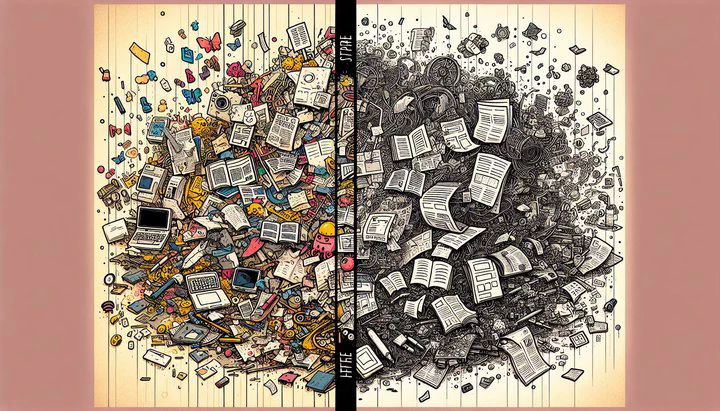
OCR Remove Images Keep Text Layout: A Step-by-Step Guide
Do you often need to pull text from images while keeping everything looking just right? You’re not alone! Many designers face the challenge of extracting text from images without losing the layout. This article will show you how to efficiently OCR remove images, keep text layout intact, making your workflow smoother and more efficient.
Understanding OCR and Its Applications
Have you ever needed to turn a picture of a document into something you can edit? That’s where OCR comes in! OCR stands for Optical Character Recognition. It’s a technology that lets you extract text from images, making it editable and useful in many ways. Imagine you have a scanned image of a flyer or a handwritten note, and you want to use the text in your design project—OCR makes that possible.
In the world of graphic and motion design, OCR has some pretty neat uses. Designers often need to grab text from old posters, brochures, or even photos to reuse in new projects. By using OCR, you can convert that image text into something you can edit and work with easily. This helps you keep the original feel of your design while being able to tweak the text as needed. It also saves time since you don’t have to type everything out manually.
Using OCR to remove images, keep text layout is a game-changer for workflow efficiency. It means you can quickly convert image text to editable text while ensuring the design layout stays intact. This way, you can focus more on creativity and less on tedious tasks. Whether you’re working on a magazine layout or a digital motion graphic, OCR can make your life a lot easier by streamlining your design process. So, if you’re looking to enhance your work efficiency, learning to use OCR effectively is a great step.
Steps to Remove Images and Keep Text Layout
Ready to dive into using OCR to remove images while keeping the text layout intact? Let’s walk through the steps to make this process a breeze and help you maintain that clean, professional look in your projects.
Step 1: Choose Your OCR Tool
First, you need a dependable OCR tool. Popular choices include Adobe Acrobat, ABBYY FineReader, and Tesseract. These tools can help you run OCR, remove the existing images, and replace the text, making them ideal for your design workflow. Take some time to explore each option to see which one fits your needs best.
Step 2: Run OCR on Your Image
Once you have your tool ready, it’s time to run OCR on your image. Open your image file in the software and select the OCR function. This process will scan the image and extract the text, preparing it for editing. Make sure the tool is set up to recognize the language and style of text you’re working with for the best results.
Step 3: Remove Images and Keep Text Layout
After the OCR process is complete, you’ll want to remove the images while keeping the text layout. Most OCR tools offer options to recognize text blocks and preserve their positions. This is crucial for ensuring the finished product to be in the same layout as the original. Adjust settings if needed to make sure text alignment is maintained.
Step 4: Verify and Adjust as Needed
Finally, check your document to ensure everything looks right. Sometimes, you might need to manually adjust the text or layout to perfect the document. This is especially important if you want the finished product to be in the same layout as the original image. Use the editing tools in your OCR software to tweak any areas that don’t look quite right.
By following these steps, you’ll be able to OCR remove images, keep text layout, and create professional-looking documents quickly and efficiently. Remember, the more you practice, the more skilled you’ll become at using OCR in your design projects!
Optimizing the OCR Process
To get the best results from OCR, it’s important to optimize the process. This ensures your text not only looks good but also stays true to the original layout. One key technique is deskewing. Deskewing helps correct any tilts in your scanned images, ensuring the text lines up perfectly. This is especially useful if you want your finished product to be in the same layout as the original image.
When you run OCR, remove the existing images, and replace the text, keeping everything aligned is crucial. Deskewing is just one step in making sure your text doesn’t end up crooked or misaligned. Many OCR tools have built-in features for deskewing, so make sure to explore these options. This will help you maintain text alignment and give your project that professional touch.
Another tip for optimizing your OCR results is to experiment with different settings. Each image might need a slightly different approach. Playing around with settings like contrast, brightness, and language recognition can make a big difference. Remember, optimizing with deskew etc. would be ideal for maintaining the quality and layout of your text.
It’s also a good idea to do a quick quality check once the OCR process is done. Look over the text to make sure everything is in place and nothing important was missed. This will save you time later and ensure that the final document looks great. By taking the time to optimize, you’ll get the most out of your OCR tool and enjoy a smoother, more efficient design workflow.
Ensuring a Professional Finished Product
Once you’ve used OCR to remove images and keep the text layout intact, it’s time to focus on polishing your document. Quality control is key to ensuring your work looks professional and maintains the original layout. Start by carefully reviewing the text to spot any errors or misalignments. OCR technology is powerful, but it’s not perfect, so a thorough check is essential.
If you notice any areas where the text needs adjustment, don’t hesitate to make those changes. Manually tweak the text and layout to make sure everything lines up just right. This step is especially important if you want the finished product to be in the same layout as your original image. Use your OCR tool’s editing features to fine-tune any inconsistencies.
After making adjustments, conduct a final check. Look over the entire document to ensure that the text flows smoothly and that there are no leftover image elements. This is your chance to make sure your work meets your standards and is ready for presentation or publication.
Finally, consider your exporting options. Whether you’re sharing your document digitally or preparing it for print, choose the format that best suits your needs. Many OCR tools offer options to save your document as a PDF, Word document, or other formats. This flexibility allows you to easily share your work with clients or colleagues.
By following these steps, you can confidently OCR remove images, keep text layout, and produce a professional finished product that meets your design goals. Remember, practice makes perfect, and with time and experience, you’ll become even more adept at creating seamless, high-quality documents.
What OCR tools have you found most effective in your design projects? Share your experiences in the comments below!