Sync Timeline Cursor in Nested Sequences Premiere Pro
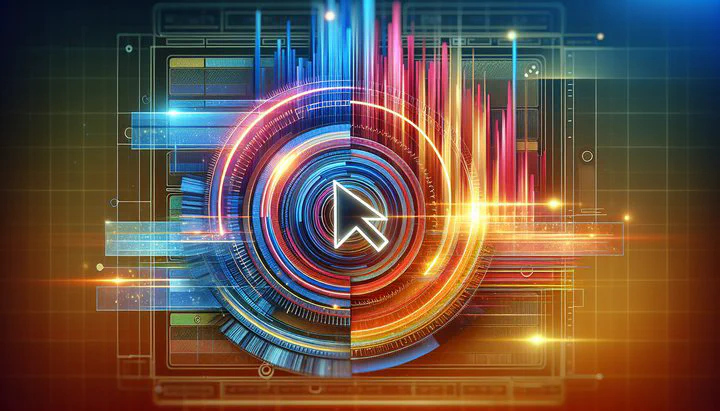
Sync Timeline Cursor in Nested Sequences Premiere Pro
Are you struggling with unsynced cursors while working on complex video projects in Premiere Pro? If so, you’re not alone! In this guide, we’ll walk you through how to sync the timeline cursor in nested sequences Premiere Pro, making your editing process smoother and more efficient.
Understanding Nested Sequences in Premiere Pro
If you’re diving into video editing with Adobe Premiere Pro, you might have come across a feature called nested sequences. But what are they, and why should you care? Think of nested sequences like folders on your computer. They let you group multiple clips into one sequence, which you can then treat as a single clip in your main project. This is super handy when you’re working on complex projects with lots of layers and effects.
Using nested sequences can really help you keep your project organized and make editing much easier. Instead of dealing with dozens of clips on your timeline, you can tidy them up into a single sequence. This not only makes your timeline look cleaner but also speeds up your workflow. Plus, it lets you apply effects to all the clips in the nested sequence at once, saving you time and effort.
However, one challenge you might face is keeping the timeline cursor synced between different levels of nested sequences. When you have multiple sequences nested within each other, it can be tricky to track the cursor movement between them. If the cursor isn’t synced, it can slow you down and make editing more confusing. That’s why it’s important to learn how to sync the timeline cursor in nested sequences Premiere Pro. By doing this, you ensure that cursor movement in one sequence tracks the other, keeping everything in line and reducing errors.
In the next section, we’ll dive into the steps to sync the timeline cursor in nested sequences Premiere Pro, so your editing stays efficient and stress-free.
Steps to Sync Timeline Cursor
Syncing the timeline cursor in nested sequences in Premiere Pro might seem tricky at first, but with a few easy steps, you’ll have it down in no time. This guide will walk you through how to make sure the cursor movement in one sequence tracks the other, keeping your editing process smooth and efficient.
Step 1: Open Both Sequences as Stacked Timelines
To start, you’ll want to have both of the sequences open as stacked timelines. This means you can see both sequences on your screen at once, making it easier to track changes. To do this, open your nested sequence in the Timeline panel. Then, drag the tab of the sequence you want to view alongside it to the right or left edge of the Timeline panel until you see a blue outline, then release. This will stack them, so you can see and work with both sequences together. Refer to the accompanying visuals to guide you through this process.
Step 2: Link the Timeline Cursors
Once you have your sequences open as stacked timelines, you’ll need to link the timeline cursors between them. Start by selecting the upper sequence, and place the playhead where you want it. Then, manually align the cursor in the lower sequence to match the same timecode. This ensures the cursor movement in one sequence tracks the other, making sure any edits you make in one are easy to reference in the other. Matching timecodes are crucial for maintaining accuracy in your edits.
Step 3: Verify Cursor Sync
After setting up your sequences, it’s crucial to verify that the cursors are indeed synced. Play through your sequences and make sure that when you move the cursor in one timeline, it correctly reflects in the other. If the cursors aren’t synced, double-check your alignment and ensure both sequences are still stacked correctly.
By following these steps, you should be able to sync the timeline cursor in nested sequences Premiere Pro. This will help you avoid the frustration of unsynced timelines and keep your editing process efficient. If you encounter any issues, don’t worry—in the next section, we’ll cover some common troubleshooting tips to help you out.
Troubleshooting Cursor Sync Issues
Even with the best setup, sometimes things don’t go as planned. If you find that the cursors aren’t synced in your nested sequences, don’t worry—you’re not alone! Here are some common issues and solutions to help you get back on track.
Check for Technical Glitches
First, let’s rule out any technical glitches. Sometimes, Premiere Pro might not update the timeline correctly, especially if your project is large or your computer is running slowly. Try closing and reopening your project or even restarting Premiere Pro. This simple step can often resolve small bugs and refresh the program.
Double-Check Sequence Stacking
Make sure you still have both of the sequences open as stacked timelines. It’s easy to accidentally move a tab or close a sequence without realizing it. Go back and confirm that both your sequences are visible side by side in the Timeline panel. If they aren’t, stack them again by dragging the sequence tab to the edge of the panel until you see a blue outline.
Re-align Your Cursors
If your cursors still aren’t tracking properly, manually re-align them. Place the playhead where you want it in the first sequence, and then adjust the cursor in the second sequence to match the same timecode. Sometimes, a small adjustment is all it takes to ensure the cursor movement in one sequence tracks the other correctly.
Prevent Future Sync Issues
To avoid these sync problems in the future, keep your software updated. Adobe frequently releases updates that improve performance and fix bugs. Also, consider clearing your media cache regularly to keep Premiere Pro running smoothly. This can help prevent lag and ensure your timeline views are always up-to-date. Don’t hesitate to reach out to Premiere Pro’s help resources or community forums if you’re facing persistent issues.
By following these tips, you should be able to troubleshoot and resolve most cursor sync issues in Premiere Pro. Remember, syncing your timeline cursor in nested sequences can greatly enhance your editing workflow, making your projects more efficient and enjoyable to work on. Keep experimenting and learning, and you’ll become a pro at managing your sequences in no time!
Conclusion
Mastering how to sync the timeline cursor in nested sequences Premiere Pro can save you time and reduce errors in your editing projects. By following the steps and troubleshooting tips provided, you’ll enhance your editing efficiency and make the process more enjoyable. Share your experiences or solutions in the comments to foster community engagement and learning. Remember, every step you take towards mastering these skills contributes to your professional growth and efficiency in video editing.